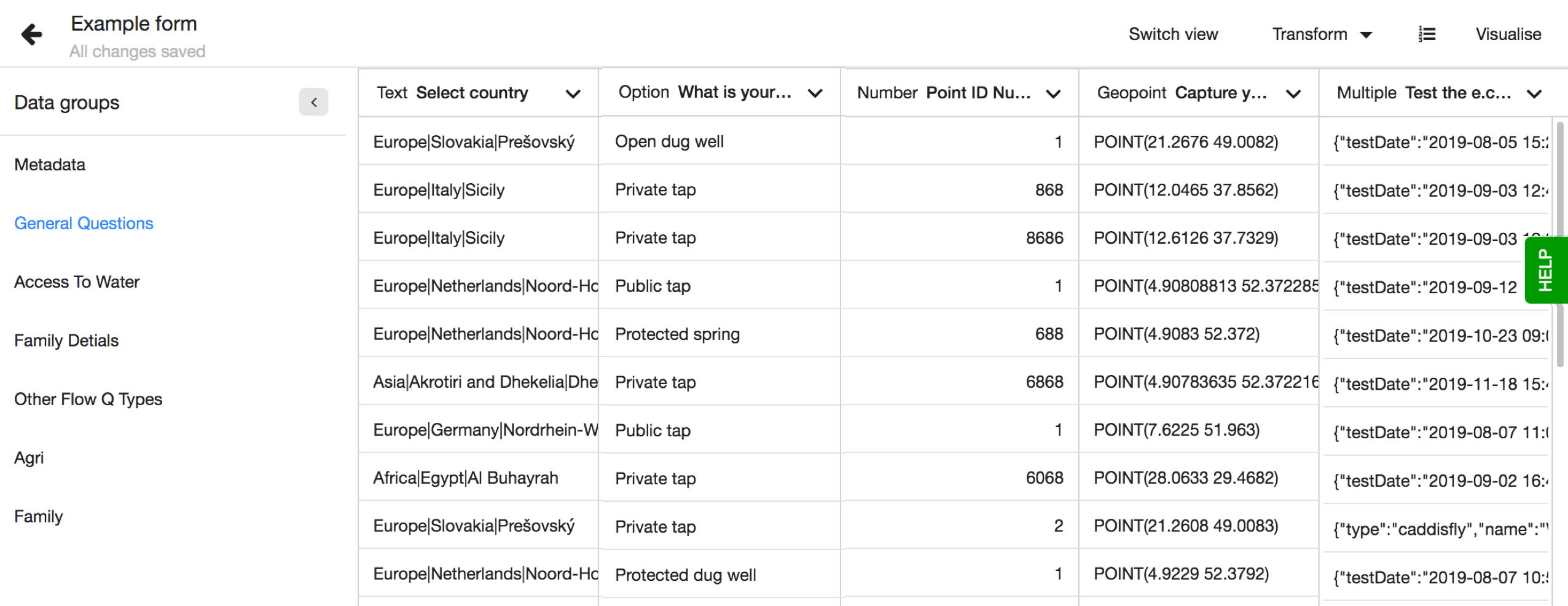Data types and groups
Data types
Once you import your dataset Lumen defines the data type per column. The data type depends on the column values. The data types are set automatically and some data types are only applied to datasets imported from Akvo Flow. In Lumen each column can be one of the following data type:
- Number
- Text
- Date
- Multiple - Applied on columns from a Akvo Flow dataset, that hold data from Akvo Caddisfly and geographic shape questions.
- Option - Applied on columns from a Akvo Flow dataset, that hold data from option question. This data type makes it easy to analyse multiple option questions as Lumen automatically groups the options.
- Geopoint - Applied on columns from a Akvo Flow dataset, that hold data from geolocation questions or any other dataset for columns generated with the transformation - Generate geopoints.
- Geoshape - Applied on WKT columns imported with a CSV shape file. Sometimes, you might need to change the data type, especially if you need to use the column in a specific visualisation. You can change the data type using the column function - Edit data type.
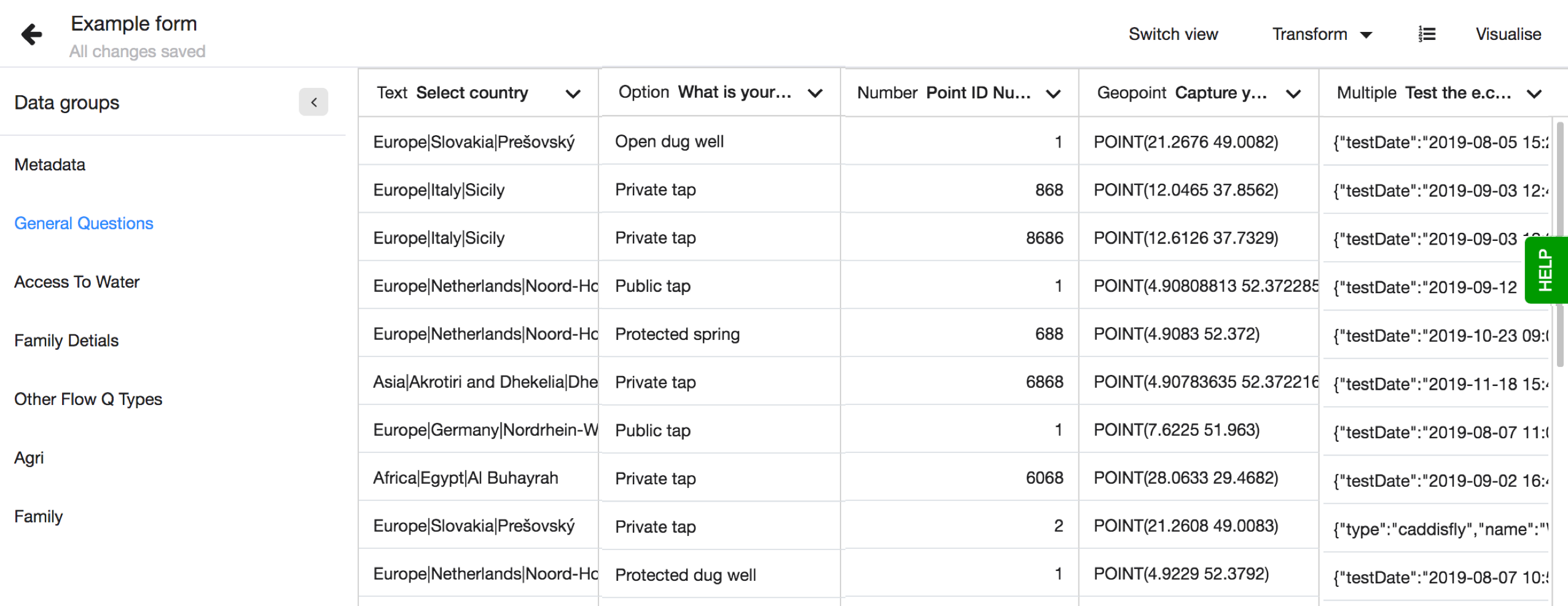
Data groups
In Lumen a dataset is split into data groups. Data groups are based on Flow question groups, submission metadata and transformed columns. The data groups keep your dataset organised and make it easier to work with large and lengthy datasets.
For data sets imported from Akvo Flow, the data groups show directly. If you imported a dataset as a csv file or via the link import option, you will only see the data groups once you transform a new column.
All transformed columns are automatically grouped in the data group, Transformations, at the end of your dataset.
Currently, you can switch between the new dataset view with data groups and the previous layout, without data groups. This option will be available temporarily to give you the time to get used to this new view. In the future it will become the default dataset view. You can switch your view simply by clicking on the 'Switch view' option in the top of your screen.